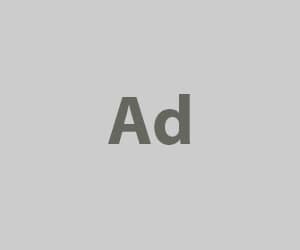The macro pad, popular as the DOIO Megalodon series, which became popular on the American keyboard specialty site Drop, has landed in Japan.
The name of the product is DOIO KB16 The name is “DOIO KB16”.
*The product is sold overseas as “MEGALODON TRIPLE KNOB MACROPAD”.
However, compared to the keyboard, the left-handed macro pad is still not as well known as the The left hand macro pad is still not as well known as the keyboard.
In this article, we will take a closer look at the DOIO KB16 and explain how to make the most of it.

- キーマップの変更が自由にできる
- 編集できるレイヤーが4枚あるため、ソフトウェアによって使い分けが可能
- ロータリーエンコーダーが3基あるため、操作性が格段にいい
- LEDがかっこいい
- 価格が安い(税込1万円)
- キーマップ変更には使いたいソフトウェアの事前調査が必要
- 有線接続のみで無線接続は未対応

Representative of GreenEchoes Studio
He launched his own media as a site operator and web writer, and now plans and manages multiple corporate media. He often types heavily in his work, and in his search for greater efficiency, he became addicted to the keyboard swamp and established “GreenKeys”.
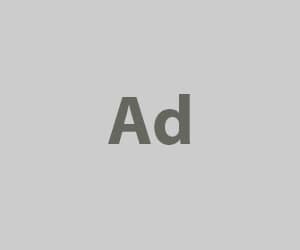
DOIO KB16 is a “must-buy” item.

Before I go any further, let me conclude that DOIO KB16 is a must-have item.
The five must-buy points are as follows
- Free to change keymap
- Four editable layers can be used depending on the software
- Three rotary encoders make it much easier to operate.
- LEDs are cool.
- Low price (10,000 yen including tax)
The ability to change keymaps and four layers means that up to four keymaps dedicated to different software can be registered while switching layers with the rotary encoder.
In other words, four different software “dedicated” shortcut keys can be registered on a single unit.
The price of 10,000 yen for such high functionality is astounding.
If you are interested, there is no harm in buying it.
 Kawamura
KawamuraIf you purchase from the official KIBU store, you can get a small discount by using the coupon code below.
DOIO KB16 Review
Let’s take a quick look at the DOIO KB16 with actual photos.
I chose the golden yellow body.
The knobs and unmarked keycaps are black, creating a very clear contrast.
The “DOIO” logo is placed at the bottom in a tonal, subdued color.

The reverse side is very sketchy.
The DOIO logo is in the center and the substrate is transparent.

Thanks to this transparent bottom case, LED lights are transparent.
In terms of placement, the light does not directly diffuse into the bottom case because it is not underglow, but the light leaking out is very beautiful.


When photographed in a dark place, the image looks like this.

As for the key switches, Gateron Milkey Yellow was used.
The low-pitched linear switches operate smoothly, and the loudness of the keystrokes is not bothersome, so there will be no problem even if you use it in the office.

Keyswitches are hot-swappable and can be replaced with the keyswitch of your choice.

As for the LEDs, since they are facing south, a combination of a key switch with a lens type key switch x transparent key cap would be good.

Let’s return to the surface.
The shape of the keyswitches is a spherical design with a slightly concave center, and the texture is slightly matte with a rough surface.
Flat design with no change in keycap shape depending on R.
As for the rotary encoder knobs, there are three independent ones, all with push switches.
Located in the right center of the unit is the LCD screen, which has the very convenient function of displaying the current layer in real time.


5 advantages of DOIO KB16
The advantages of the DOIO KB16 that I have found in actual use are the following five points.
- Free to change keymap
- Four editable layers can be used depending on the software
- Three rotary encoders make it much easier to operate.
- LEDs are cool.
- Low price (10,000 yen including tax)
Free to change keymap
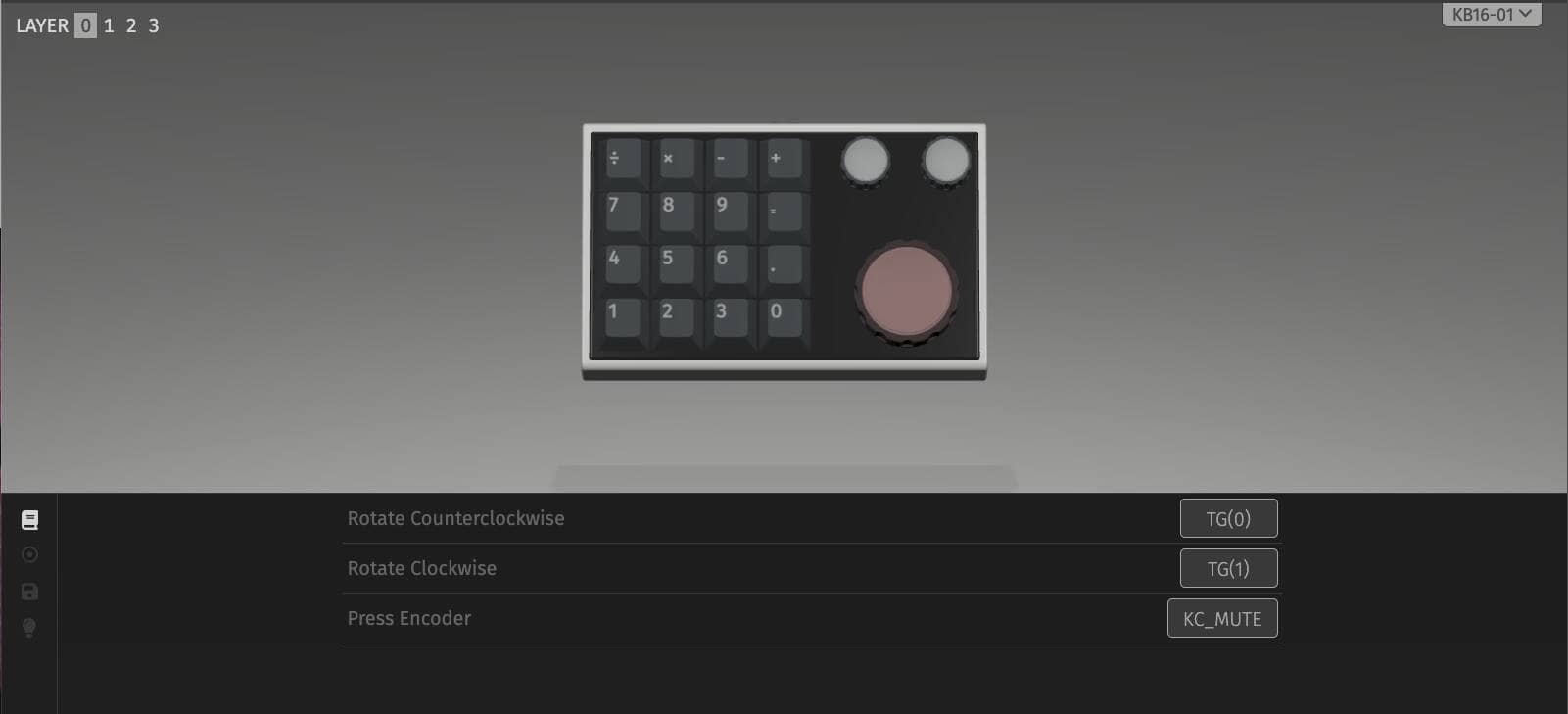
As I said, what I found most convenient was the freedom to change the keymap.
It is equipped with a mechanism called QMK/VIA, which allows users to easily set their own preferred keymap on the screen by opening a dedicated keymap change application.
In addition, since complex instructions such as “simultaneous presses” can be executed with a single button, it can be said that the device is outstanding in terms of customization as a device dedicated to shortcut keys.
Four editable layers can be used depending on the software
Regarding the above keymap change, there are four “layers” that can be set, so it is possible to switch between them by setting a keymap that matches the software you want to use.
For example, Photoshop is for Layer 1, FINAL CUT is for Layer 2, and so on. It is very convenient to be able to set shortcut keys for each frequently-used application.
Three rotary encoders make it much easier to operate.

Rotary encoders are versatile and, depending on the operation, very easy to use.
For example, you can use it for zooming in/out, or set backspace and delete to delete characters in the direction you turn, etc. The possibilities are endless, depending on your ingenuity.
LEDs are cool.

Glowing is justice.
Just glowing is exciting.
Of course, it is possible to turn off the LEDs, so don’t worry.
 Kawamura
KawamuraFor LED off, place the RGB TOGGLE key as shown below and then press it to turn off the LED.

Low price
Despite the luxurious specifications with such high functionality and a metal top frame, the price is only 10,000 yen.
If a domestic manufacturer were to produce such a device, it would probably cost about 20,000 to 30,000 yen.
With a heavy metal frame, this quality and this price, you can’t go wrong with buying it.
You should try it, too!
DOIO KB16 notes to check before purchase.
Although this unit has a great many advantages, there are two caveats that you should check before purchasing.
Make sure you check it carefully and have no regrets.
Changing the keymap requires advance research on the software you want to use
DOIO KB16 has almost no keymap set by default.
So, to create a “macro pad of your choice,” you will need to research the shortcuts for the software you wish to use yourself and set them up using VIA.
If you find this to be a “hassle”, this is not the right place to purchase.
For specific instructions on how to change the keymap, click here ▷▷▷.
Wired connection only, wireless connection not supported
DOIO KB16 only supports wired connection via USB Type-C, not wireless connection.
 Kawamura
KawamuraA wireless version is also available overseas, but there seems to be a technical problem, so at this point, it is safer to use the wired version. If the technical problems with the wireless version are resolved, it may be possible to use the wired version.
How to set up shortcut keys such as “Ctrl+V” and “Ctrl+C
The “VIA” mechanism used by KB16 allows a single key to be changed simply by intuitively selecting it on the screen.
However, what is required of a macro pad is not to press a single key, but to “realize a combination key with a single button”.
For such applications, the hurdle for using VIA is much higher.
This is because in order to set up a “simultaneous push”, the “QMK Codes” that underlie the VIA must be learned.
 Kawamura
KawamuraMany people may have given up using the macro pad they bought because they couldn’t figure this out…
For example, to set up “Ctrl+V”, the following steps must be taken.
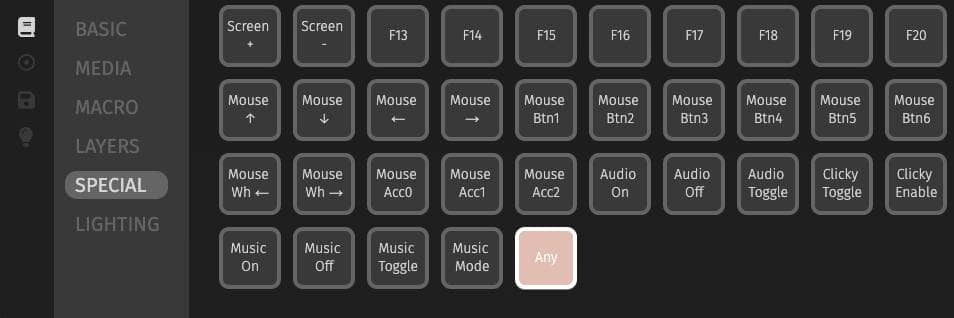
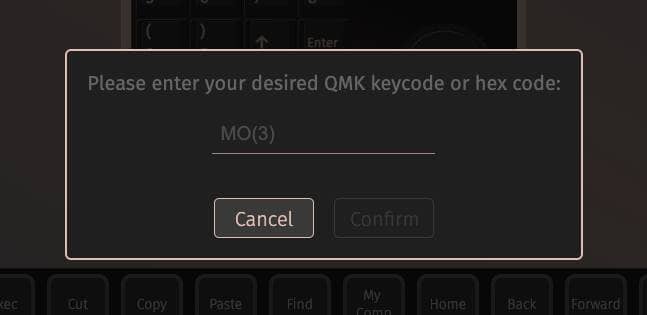
ここに「C(KC_V)」と入力すると、Ctrl+Vがワンボタンで実現できます。
However, if you do not know the QMK Codes, you cannot even set them up.
The VIA Any Generater should be utilized in such cases.
Select the modifier key and alpha key you want to combine and press the “Generate” button to automatically generate the key code.
Other features include “Mod-Tap,” which allows different keys to be entered with short/long presses, and the generation of codes that switch layers when pressed and held down.
For details on how to use this service, please see below.

How to set up the rotary encoder to switch layers
Macro pads with rotary encoders can be set to switch layers by turning the rotary encoder.
Moreover, the DOIO KB16 has the great advantage of displaying the current layer on the LCD, making it easy to recognize which layer is which.
 Kawamura
KawamuraTo make the layer display easier to see, add rubber feet.



I will show you how I recommend setting up layers!

First, decide on a knob to switch layers.
I decided to set the top right knob (rotary encoder) above as the layer switching key.
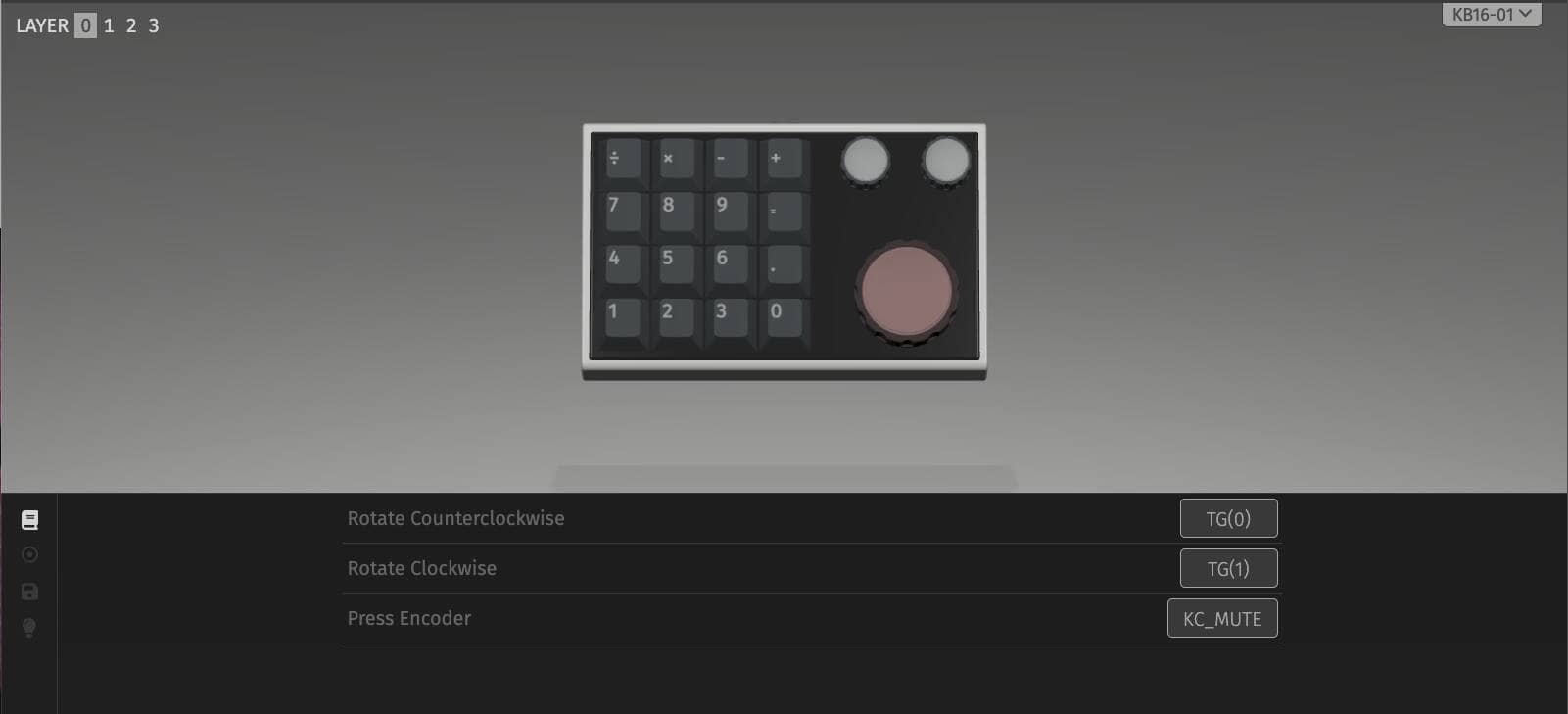
Access VIA with KB16 connected and set the key code for each layer as shown in the figure below.

Now you are set up so that turning the knob switches layers.
It is important to note that the layer names displayed on the LCD screen and the layer numbers set on the keymap change screen are out of sync.

Note this and set the key code of your choice for each layer!
Example of my keymap settings
I haven’t driven it in yet, but this is how I have my current keymap set up.

Layer0|Used as numeric keypad layer
The default layer of Layer 0 is used as a numeric keypad.
I feel that in many cases it is more convenient to have the numeric keypad on the left side than on the right side.
The rotary encoder in the upper left corner is set to “↑/↓” and the rotary encoder in the center is set to “←/→”.
Layer1|Use as a macro pad for WordPress
The second layer is used as a macro pad for WordPress writing.
I have set the following from the top left. (All shortcut keys are for Mac)
- G(KC_A)|文章の全選択
- G(KC_C)|コピー
- G(KC_V)|貼り付け
- G(KC_Z)|もとに戻す
- C(KC_A)|文の先頭にカーソルを移動
- C(KC_E)|文の末尾にカーソルを移動
- BKSP|Delete one character before
- Delete|Delete one character backward
Other than that, I have planted an arrow key and shortcuts for ESC and selection screenshots (Shift+GUI+4).
List of shortcut keys for each software
Below is a link to a list of frequently-used software shortcut keys for your reference.
- Figma: Figma keyboard shortcuts
- Adobe Premiere Pro: Adobe Premiere Pro keyboard shortcuts
- DaVinci Resolve: DaVinci Resolve Keyboard Shortcuts
- Adobe After Effects: Adobe After Effects Keyboard Shortcuts
- Blender: Blender Keyboard Shortcuts
- Adobe Photoshop: Adobe Photoshop keyboard shortcuts
- Microsoft Excel: Microsoft Excel Keyboard Shortcuts
- Google Spreadsheet: Google Spreadsheet Keyboard Shortcuts
- Adobe Illust rator: Adobe Illustrator Keyboard Shortcuts
- Cubase: Cubase Keyboard Shortcuts
- Studio One: Studio One Keyboard Shortcuts
- Adobe Lightroom: Adobe Lightroom keyboard shortcuts
- Final Cut Pro: Final Cut Pro Keyboard Shortcuts
- Google Chrome: Google Chrome Keyboard Shortcuts
- WordPress: WordPress Keyboard Shortcuts
summary
The above is a review of KB16 and how it can be used.
In the case of these highly flexible macro pads, it is better to set them up according to a clear purpose of use.
It is truly amazing that a macro pad of such high quality can be purchased for only 10,000 yen!
You should try it, too!